As of November 1, 2022, the Church Life app is no longer available in the Apple App Store or Google Play Store. If you have previously installed Church Life on your mobile device, you may continue to use it. However, it cannot be downloaded on a new device.
If you have new devices, you CAN use the churchlife.mobi web portal - it’s a responsive website with the same feel as the app. You can open churchlife.mobi in your browser and add a link to churchlife.mobi on the Home screen, similar to the app.
**Please note that Church Life is linked to your church website login credentials. If you need assistance, please contact the Church Office at 251-626-5550.
If you need instructions on how to update your personal information, please click here.
_______________________________________________________________
HOW DO I ADD CHURCHLIFE.MOBI TO MY HOME SCREEN?
Adding a link on your mobile device’s Home screen lets you open and use the website similar to the app.
To add a churchlife.mobi shortcut (Android)
On your device, open your browser
In the Search or type web address field, enter churchlife.mobi
When the website displayes, tap the 3 dots
Tap Add to Home screen
In the Add to Home screen field, enter churchlife.mobi, then tap Add
To manually place your shortcut on the Home Screen, touch and hold the icon, then place it in a convenient spot. Or, tap Add automatically
To add a churchlife.mobile bookmark (iOS)
On your mobile device, open the Safari app
In the Search of event website name field, enter churchlife.mobi, then tap Go
When the website displays, tap the box with the arrow pointing up
Tap Add to Home Screen
**Please note that you can also click the star next to a website on the search browser to Bookmark a page.